Table of Contents
How to Fix Latency Issues on Pc
If your PC is just dragging along, your games keep freezing, or videos you want to watch suddenly start buffering, then latency may be the cause of all that trouble. Latency refers to a timespan that is between the moment you request for something or put the input and the response that comes from the system in question. High latency can make a great PC seem very slow, thus, it is mainly due to the PC being connected to the internet, or the user wanting to stream or multitask.
Here we are going to see the major reasons for latency on a PC and also talk through the solutions with the help of videos.
Diagnosing Latency: Understanding the Symptoms
Signs of High Latency
- Mouse or keyboard output/signature delayed feeling.
- Breakouts, clicks, or pops in the audio during the playback or recording of the sound.
- With a fast internet connection, games still freeze or have high ping.
- Browsing becomes slow, and file transfers also take longer than usual.
Without proper diagnosing, it is always hard to tell what the root of the issue is. Thus, a method of latency needs to be done before implementing the fixes. One can monitor system latency through free tools like LatencyMon. On the other hand, Task Manager and Resource Monitor offer insights about CPU, memory, network bandwidth applications, or processes, which are the heavy consumers of the system. By using these tools for monitoring, one can identify whether the fault lies in hardware, system software, or network resources.
System Optimizations
Update Drivers and Windows
Low-quality operating drivers lead to the biggest occurrences of latency spikes, among which graphics and network drivers are the most significant. Besides updating your GPU, audio, network, and chipset drivers to the latest versions, you need to install the latest Windows updates for bug fixes and performance improvements.
Tweak Power Management
Windows power profiles are one of the main reasons for the random CPU speeds, especially the default setting “Balanced.” Changing the setting to “High Performance” or “Ultimate Performance” (the PowerShell commands for enabling the latter are just a click away) will help you avoid this problem. There will be no CPU throttling and your system will be running at the same speeds which are the best for high responsiveness.
Disable Unnecessary Startup and Background Processes
- In Task Manager disable startup apps that are essential only.
- Stop services and background processes not required for daily tasks (such as telemetry, cloud sync, non-mission-critical app updaters, etc.).
- Also, take a look at the debloating tools or scripts but be careful because some of them might break Windows features if not used properly.
Uninstall Bloatware
Slow PCs often suffer from unnecessary apps (bloatware) that waste resources, so uninstalling them under Settings > Apps & features helps. You can also speed up Windows by choosing “Adjust for best performance” in Performance Settings to disable heavy visual effects. Updating your BIOS fixes latency, improves stability, and frees resources—especially if you disable unused integrated audio or graphics. Some users turn off CPU C-states for lower latency, though it won’t boost gaming FPS. Finally, switching from your ISP’s outdated DNS to faster public ones like 1.1.1.1 or 8.8.8.8 reduces lag while browsing or gaming. Router and Modem Reboots
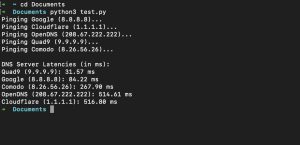
Usually, you should power-cycle your router and modem to get rid of memory leaks and stale connections. Many customers say that this simple action resolves minor latency jumps for them.
Update Network Drivers and Firmware
First, find out whether the network adapter’s drivers are up to date and also check if your modem/router’s firmware is current. Doing so will guarantee the best performance and compatibility with your Internet setup.
Close Bandwidth-Heavy Applications
At the same time, performing heavy operations (downloads, uploads, or streaming) can consume your connection, leading to a spike in latency. Interrupt these activities while playing games, taking video calls, or working on something time-sensitive
Quality of Service (QoS) and Prioritization
Turn on QoS in your router’s control panel and grant higher priority to gaming, video conferences, or work-from-home data flow over that of other devices. This allows the necessary programs to obtain the bandwidth they require when there is congestion on the network.
Hardware Maintenance and Upgrades
Clean and Cool Your PC
Heat is the enemy of CPU and GPU thus their performance will be lowered when they overheat, resulting in higher latency. Every now and then, remove dust which accumulates in the inside parts and tightly attach the fan with your hand to make sure it works well. Furthermore, be sure that your computer is situated in a place with good air circulation. Get your thermal monitoring software running and then at the time of your performance check, keep an eye out for any high temperature that lasts for several minutes.
RAM and SSD Upgrades
Slow latency will be part of your life if your computer is constantly running out of RAM or is just using an old HDD.
- The best way to lower app load and boot times is to use an SSD for your OS and key applications.
- By adding RAM, especially if you currently only have less than 8GB for general use or 16GB for gaming and heavy multitasking, you can make a significant difference in your system’s performance.
Monitor Refresh and Input Devices
If you want input latency to decrease significantly, get a higher refresh rate (120Hz or more) and low response time monitor. At the same time, ensure that your input devices (mouse, keyboard) are well-maintained and if possible, use those with high polling rates for gaming.
Advanced and Niche Fixes
Debloat Graphics Drivers
If you use Nvidia, try out the products that only come with a minimum driver package and strip out all other features automatically. The fewer the number of features that you use the better will be the stability of your device, and you can have a little bit of reduced latency for gaming and professional work when you only use a part of GPU functions.
Interrupt Moderation
Highly skilled users might configure MSI (Message Signaled Interrupts) mode for drivers, unpark parked CPU cores, or tweak interrupt affinity to distribute the processing workload over the processors that they have available, but these are advanced techniques that require thorough research beforehand.
Test, Retest, and Roll Back
After every change, use benchmark tools (such as Latency Mon, in-game FPS and ping displays, or Windows Performance Monitor) to check for real improvements. Always create system restore points before making significant changes, and be ready to roll back in case a tweak causes unexpected problems.
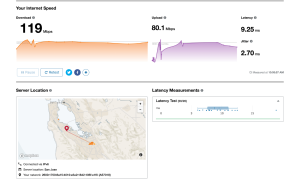
Conclusion
how to fix latency issues on pc?? Solving PC latency issues on pc is not a single solution magic story. However, through systematically diagnosing bottlenecks, methodically applying fixes . and also being proactive with maintenance and updates as hardware and software change over time, the user can effectively solve the issue. An efficiently optimized PC will not only be quick for the user’s daily routine but also will give the user a critical advantage in games, music, and professional programs. By implementing these strategies, users can emerge victoriously in their constant fight against latency and thus, their system’s full potential will be unlocked.
ALSO READ: AirPods 3 Explained: Features, Pros, and What You’re Missing
