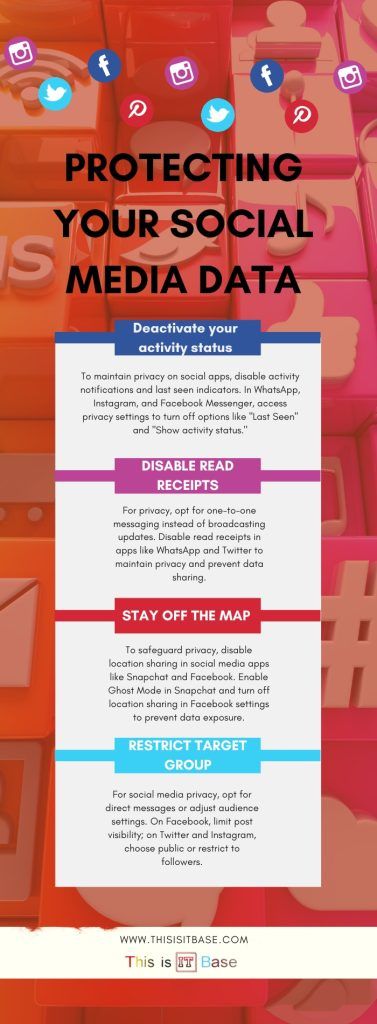Managing Your Social Media Accounts Effectively
In today’s digital world, handling multiple social media accounts can be both exciting and overwhelming. I once tried managing five accounts at the same time, and I accidentally posted a birthday wish meant for my friend on my work profile—awkward! Learning to balance social media accounts is crucial for personal branding, business growth, and engagement.
Table of Contents
Why Are Social Media Accounts Important?

Maintaining social media accounts has become essential for individuals and businesses. They help in networking, marketing, and staying updated with trends. The key advantages include:
- Personal Branding: Helps establish a strong online presence.
- Business Growth: Drives sales and customer engagement.
- Networking Opportunities: Connects with professionals and like-minded individuals.
- Real-Time Updates: Keeps you informed about global news and industry trends.
From my experience, a well-managed social media account can open doors to opportunities that wouldn’t exist otherwise.
Choosing the Right Platforms
Not every platform suits everyone. Below is a comparison of some popular platforms to help you decide where to focus.
| Platform | Best For | User Base | Engagement Level |
|---|---|---|---|
| Businesses, Communities | 3 Billion+ Users | Moderate to High | |
| Visual Content, Influencers | 2 Billion+ Users | High | |
| Twitter (X) | News, Real-time updates | 450 Million+ Users | Fast-paced |
| Professional Networking | 900 Million+ Users | Moderate | |
| TikTok | Short Videos, Trends | 1 Billion+ Users | Very High |
I initially focused on Facebook but soon realized Instagram worked better for my creative content.
Tips to Manage Social Media Efficiently
Balancing multiple social media accounts can be time-consuming, but the right strategies make it easier.
- Use Scheduling Tools – Apps like Buffer and Hootsuite help schedule posts in advance.
- Keep Content Consistent – Maintain a uniform tone and theme across platforms.
- Engage with Followers – Responding to comments and messages increases visibility.
- Monitor Analytics – Tracking performance helps improve strategies.
- Avoid Overposting – Too many updates can annoy followers and reduce engagement.
I learned the importance of scheduling after I missed posting an important product launch update. A simple reminder would have saved me from the hassle!
Protecting Your Social Media Accounts
Security is a major concern when managing social media accounts. To prevent hacking and data breaches, follow these best practices:
- Enable Two-Factor Authentication (2FA) – Adds an extra layer of security.
- Use Strong Passwords – Avoid using easy-to-guess combinations like “12345”.
- Be Cautious with Third-Party Apps – Some apps may access your personal data.
- Regularly Update Privacy Settings – Restrict who can see and interact with your posts.
A friend of mine lost access to his business page because he used a weak password. Don’t make the same mistake!
Conclusion
Handling social media account efficiently requires planning, consistency, and security measures. Whether for personal branding or business growth, selecting the right platforms and implementing smart management techniques makes a significant difference. Start optimizing your social media account today to maximize engagement and opportunities!
Infographic: Protecting Your Social Media Data