How to Block Apps on iPhone? Have you been overwhelmed with too many apps on your iPhone at some point? Or perhaps, you wanted to limit access to specific apps just for your kids? I’ve experienced it as well. The knowledge of how to block apps on iPhone not only relieves of the aforementioned, but also saves time and protects children from inappropriate content. Let’s get to the point step-by-step and in an elementary way.
Table of Contents
Why Block Apps on iPhone?
Imagine it All. You’re in the middle of studying, working, or even spending some quality time with your family. Out of the blue, Instagram, YouTube, or games don’t cease to lure you back. They are calling distractions. As a result, you want to learn how to block apps on iPhone so you can control your digital habits.
It is an even bigger issue of concern for parents. Remotely disabling apps can manage what the kids should be provided with. This in turn, makes the parents stress-free and gives them peace of mind.
Method 1: Using Screen Time
Screen Time is the easiest and most usual way to do so. The feature is an integral part of the iPhone, as it is directly brought in by Apple. The steps look like this:
- First, you locate Settings.
- Next, enter the Screen Time option.
- Activate it, if it is not already.
- Go for App Limits.
- Pick the category or specific app that you want to impose restrictions on.
- Decide the amount of time allowed per day or simply go for the total blockage of the app.
Good job! By doing this, you know the easiest way on how to block apps on iPhone.

Method 2: Blocking Apps for Kids
It is also very convenient if you are a parent. With the Screen Time method, it is quite feasible to use Family Sharing. I experimented with this method on my nephew, and it behaved like a charm.
The steps are as follows.
- Go to the Settings > Screen Time Settings.
- Tap Set Up Screen Time for Family.
- Choose the account of your child.
- Once there, you can block or restrict apps depending on the need.
Children will have access to the blocked apps, but the apps will be faded out. They won’t be able to use the apps without your permission which is super convenient.

Method 3: Hiding Apps with Content Restrictions
Sometimes you may want to hide the apps completely. It is also one of the Screen Time tricks.
Steps:
- Go to Settings > Screen Time.
- Hit Content & Privacy Restrictions.
- Type your passcode.
- Select Allowed Apps.
- Switch off the apps you want to hide.
Voila! They are no longer on your home screen. It is the perfect method to keep apps that you don’t want to delete and still be invisible.
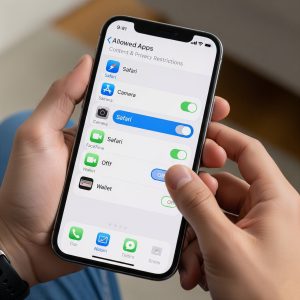
Quick Tip: Third-Party Apps
Apple provides a sufficient number of ways; however, some users still find third-party-fabricanted tools. Honestly, I don’t recommend them to a large extent. Most are slow or unsafe. Just use the built-in iPhone tools. They are trustworthy and safe.

Common Problems and Fixes
Screen Time may fail sometimes and that is the moment I came across other problems.
- Problem: Kids guessed my Screen Time passcode.
- Fix: Make a passcode that is strong and only you know it.
- Problem: An app that has been blocked still opens.
- Fix: Restart your device. Usually, it reboots settings.
- Problem: Users forgetting to set limits.
- Fix: Set the downtime. It powers off apps at certain hours.
These small changes turn the whole thing into a glad walk.
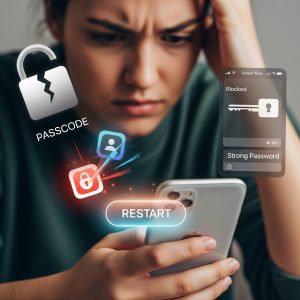
Final Thoughts
iPhone app blocking isn’t merely a limitation story. It is a matter of equilibrium. After the decision to block social media during work hours, I must say that I felt more effective. Moreover, I got to enjoy my time without the internet with my family.
Therefore, have a go at it. Begin with a small test. How about just blocking one or two apps that utilize most of your time? You will feel the change. Thus, if you are a parent, this tool will help you immensely.
Never forget that your iPhone is a clever gadget. But you are the smartest when you are in charge.
Also Read :Why Did My Apps Disappear? Common Reasons and How to Fix It



